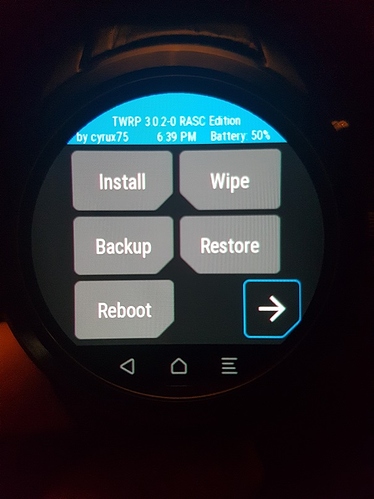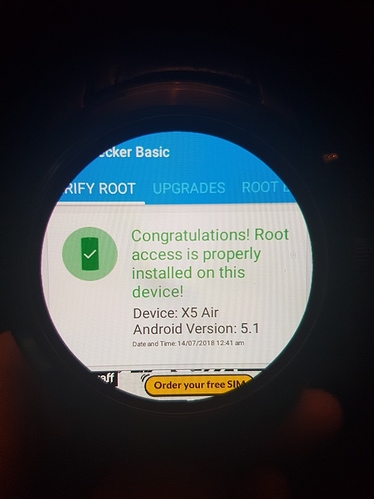Please only proceed if you are comfortable with flashing MTK devices.
Make sure you back up everything, and if possible do a full dump of your existing ROM. Or confirm that the stock ROM bundled with the root kit works as a system backup for you. I will assume you have got to the stage where you can flash a stock ROM with SP Tools and therefore have all drivers etc installed correctly.
As always, I, or RASC, will not accept any responsibilty for bricking or damaging your smartwatch. I did this because I needed root access, I am not an MTK developer, just someone with a little experience.
Guide to rooting and installing TWRP on Finow X5 Air 2Gb ram version. This should also work on LEM5 Pro as they share they same hardware however I am unable to test for myself.
Download root kit:
882MB - this includes full stock rom and full patched (TWRP) rom to make it easier, along with Magisk-v16.6 and root checker apk.
Steps:
1. Download Root kit and extract, then further extract, w618_wgl.x5air_16g128g.common.80.emmc.w.s.170919.flash, and w618_wgl.x5air_16g128g.170919-111124(TWRP)
-
Load scatter file from stock ROM into SP Flash Tool, select Download, and flash all files to watch - its up to you if you want to flash the preloader or not, I did so I had a complete stock ROM to always return to if anything goes wrong. It worked fine, but if you can extract your current preloader beforehand then that might be best.
-
Reboot watch
-
Enable Bootloader unlock and USB debugging in Developer Options
-
When prompted by watch to allow debug access, select “always allow” and confirm. You will lose touch function temporarily so this step is vital to allow the ADB reboot command to work. NOTE - in order to check the always allow box, I had to click on the right hand side of the screen to check it. Vertical flip. However the confirm button works normally.
-
Copy Magisk.zip, and Root Checker apk to watch storage
-
Turn off watch
-
Flash patched boot.img and new recovery via SP Tools - Load scatter from patch ROM folder - and in SP Tools uncheck all boxes except boot and recovery
9. Turn on watch
-
Issue “adb reboot recovery” command to watch via PC to enter TWRP
-
Enable read/write in TWRP and then flash Magisk
-
Select Reboot in TWRP and power device off.
-
Flash Stock boot.img from Stock ROM folder - uncheck all boxes except boot
14. Turn on watch
15. Issue “adb reboot recovery” command to watch via PC to enter TWRP
-
Flash Magisk again to patch the stock boot.img
-
Reboot device.
Assuming all went well, you will now be back in your watch OS, with Magisk installed, and have full touch screen use.
Install the root checker apk which you transfered to the watch earlier and run a root check to confirm you have control.
Done!
If you need to access TWRP - use the adb reboot recovery command from a PC terminal or install a rebooter apk.
For anyone interested in the process of building this - I patched the stock boot to prevent stock overwrite, and injected the stock kernal into TWRP to get touch function.
As a final note - I wouldnt allow OEM updates to the firmware. But I dont know if it will unroot if you do.
–
Credits:
Ciro Danise - for the modded TWRP recovery - thank you for this!
/thread/1016/twrp-recovery-port-x5-lem5
Carliv for his Kitchen:
forum.xda-developers.com/android/development/tool-cika-carliv-image-kitchen-android-t3013658
Core Tools:
/thread/27/twrp-tools-root-pack
Magisk:
forum.xda-developers.com/apps/magisk/official-magisk-v7-universal-systemless-t3473445